Global Availability. API - connect to a global stock database of 600+ suppliers
Automa.Net
Last Update vor 2 Monaten
Introduction
In today’s competitive e-commerce and industrial automation landscape, having real-time access to a vast network of suppliers can give your business a significant edge. Automa.Net’s Global Availability API connects you to a global stock database of over 600 suppliers, enabling you to access real-time stock availability data quickly and easily.
This documentation outlines how you can seamlessly integrate with our API to instantly retrieve stock availability, pricing, and other key product details using just the Manufacturer Part Number (MPN) and Brand.
Data Flow Diagram

Integration Guidelines
- Seamless API Integration with MPN and Brand:
We’ve simplified the integration process to save you valuable time. Now, instead of manually matching your products to Automa.Net’s database, all you need is the Manufacturer Part Number (MPN) and Brand for each product. Simply provide these details through our API, and we will automatically match the corresponding product on our end. This improvement drastically reduces the time and effort required, allowing you to complete integrations in a fraction of the time previously needed. - Real-Time Stock Availability from 600+ Suppliers:: Once the MPN and Brand are submitted, the API will retrieve detailed stock availability information for the matched products. The response will include stock grouped by conditions—new, surplus, or used—along with key details such as price, lead time, warranty, and quantity available in stock.
- Generate RFQs Using the API: After presenting stock availability to your webpage users, they can easily request quotations (RFQs) for the products. The RFQs can be generated through the API, making the entire process seamless. More details about RFQ generation and the relevant API documentation can be accessed here.
Viewing RFQ in Automa.Net Portal
Once an RFQ has been created, you can view and manage your request in the Automa.Net Portal. Navigate to the "Deals/Sales" section to track the progress and manage subsequent actions.
For further inquiries or support with the API integration process, please contact Karolina at [email protected]