Buying On Automa.Net
How to search for a part and receive pricing and "Ships In"?
Paulina
Last Update 3 months ago
Hi there! Do you want to search for parts and buy them on Automa.Net? Great, you are in the right place to get to know how to deal with it. Let us guide you through this topic, starting from DEALS and HOW TO SEARCH PARTS explanations.
What is a Deal?
DEAL is a module that aims to connect the Buyer and the Seller on every level so they can reach the “DEAL” as quickly as possible 🤝 We are supporting both purchasing and sales teams to optimize their workday, create visibility on what everyone is working on, and provide tools to finish buying and selling processes quicker. Deal is created when a Buyer send ad RFQ to a Seller. From now on a DEAL will have all the information about this purchase or sale. So RFQ, Quote, Order, Payment information, Order information, Shipment, Trade terms, Prices, Availability, Internal notes, and even a CHAT history where you can negotiate and discuss further details with another party.

As mentioned above, DEAL begins when a Buyer sends a Request For Quotation for a Seller. The next stage is QUOTE which is created by a Seller, and sent to Buyer to accept ✔️ or decline ❌. When a Buyer accepts the Quote, an Order is created within a Deal workflow. At this stage, if the quote is accepted, payment can be already available, if the Seller enables this option for its customers on Automa.Net.
Payment options for the Orders include:
- online payments
- bank transfer for advance payments
- bank transfer with "Pay By Invoice" billing terms.
How to Search Parts?
The process is simple and takes less than a minute!
First of all, search for parts by using commonly known manufacturer part numbers (MPN). Our system understands the different ways people keep and search for parts numbers so don’t worry about different symbols like. / ; , or spaces – we will find your part anyway!
Browse the search results and tick the ‘RFQ’ button on the right-hand side.
Once ticked, fill out the form at the bottom of the screen and click ‘Send RFQ’. This will send out separate emails to companies you have ticked with a request to quote. The price and the lead time will arrive directly in your email box. Expect the first answer in a couple of hours.
To make it easy to compare different offers across suppliers it’s important that you get familiar with the way we display the data. Most of it is intuitive, however you might want to get to know the details, so you could be more confident when sending RFQ and buying on Automa.Net

(1) – QTY - Quantity available at the supplier stock
(2) – Status of the part (see details below)
(3) – Condition of the part which is expressed by several types available on our Platform (listed below). When you stop your cursor on this value you can also see Warranty.
(4) – 'Ships in' is the amount of time the supplier takes to make the product ready to be shipped (so it’s not a total delivery time)
(5) – Brand of the part. We are matching brands, so if you upload the part as “SIEMEN” it will be matched to “Siemens”. You can always have a look what brand data supplier provided by hovering over a brand name
(6) – Company name. Click to view more details or company profile where you can find information about team members, company reviews, trade terms and much more
(7) – Inquire (Request for Quotation) is an option to use when you want to ask for a price. In this column, you can tick which offers you want to inquire about.
(8) – Filters that you can use to sort your searches based on chosen criteria.
Status
Each offer has a “Status” and “ Ships in” data. “Status” indicates the confidence level that you could get this part quickly and from stock. There are different colours of the “Status” label, based on a few key factors >> see them below!
The GREEN status label “In-Stock” appears at the offers where:
- The product and the quantity were updated in the last 48h
- The 'Ships in' is between 1-2 business days (example below “1 Business day”)
The GREEN status label “Shipping Today” appears at the offers where:
- The product and the quantity were updated in the last 48h
- The 'Ships in' is 0 business days and the supplier can send the part before the selected cut-off-time (You can see the cut-off time after you hoover over the badge)
Please note that if the search is performed after the specified final order placement time, the message "Shipping Tomorrow" will be visible.
The GREY status label “Shipping Today” appears at the offers where:
- The product and the quantity weren’t updated in the last 48h
- The 'Ships in' is 0 business days and the supplier can send the part before the selected cut-off-time (You can see the cut-off time after you hoover over the badge)
The YELLOW status label “In-Stock” with a clock appears at the offers where:
- The product and the quantity were updated in the last 48h
- The 'Ships in' is 3 business days or longer (in the example below “4-6 Business days”) or unknown (not provided by the seller)
The GREY status label “In-Stock” appears at the offers where:
- The product and the quantity weren’t updated in the last 48h

You can hover over the status label to see when the offer was updated (product information and quantity)

Conditon
We try to display a limited amount of product conditions across our offers. If our system matches the Supplier product condition with our list of product conditions, we will display the mapped product condition name. In the case below a supplier uploaded products with the condition “NS” which is a common naming convention for “New Surplus”. We have mapped “NS” provided by the supplier to the “New Surplus” condition

These are the conditions available on Automa.Net:
New – A brand-new, unused, undamaged item.
New Surplus – An unused component that has been lying unsold in the warehouse for a very long time.
New Opened – A new, unused, undamaged item with original packaging, open box.
New Sealed – A brand-new, unused, unopened, undamaged item in its original packaging, factory sealed.
New No Box – A new, unused, undamaged item without original packaging
Refurbished – Refurbished. item was inspected, cleaned, and repaired to full working order and is in excellent condition
Repair – Supplier indicates that they repair this item
Used – The item was previously used. The item may have some signs of cosmetic wear, but it is fully operational and functions as intended. The item may be missing original packaging.
Defective – An item that does not function as intended or is not fully operational. This includes items that are defective in ways that render them difficult to use, items that require service or repair, or items missing essential components. See the seller’s listing for full details.
Exchange – Supplier indicates that they can accept a faulty item and provide you with a refurbished/new one
Incomplete – incomplete component, could be non-working
Warranty
This value is also visible in the “Condition” (3) column. Indicates the warranty provided by the supplier for this particular item. If there is warranty provided by the supplier, we will indicate it with the following symbol: