What is a DEAL?
The core place to see and manage all your sales and purchases, where the whole quote-to-cash flow of the process shows itself with the current status, information, and actions to take.
Paulina
Last Update vor 5 Monaten
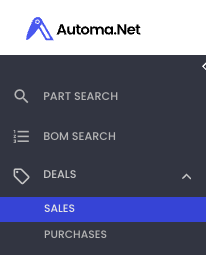
Where are the RFQs I got from potential Buyers?

All of them are in the DEALS section! Every time you get an RFQ there is a new item listed in DEALS > SALES and you can approach the whole three-step process (RFQ, Quote, Order) with details and actions to perform.
There is an eye icon visible on the left side of the Deal. We will get back to this later in this article!
*You can also create a Deal by yourself if the Buyer sends you a Request for Quotation via e-mail while you want to keep all your Deals in one place. To create a Deal manually go to DEALS > SALES and use the button on the upright on the page. The quote you prepare within Manual Deal will be received by a Customer via e-mail with checkout and online payment options.
What you can see on the list screen are
- DEAL ID
- Customer name
- When the DEAL was initiated (when you got or created an RFQ)
- What is the source of the deal (whether you got an RFQ from a Buyer, or created a DEAL manually - many more sources to be in the future!)
- Who's assigned to this Deal from your Team
- What is the value of the requested products
- Number of parts requested
- Status of the DEAL
Let's look at what's inside the DEAL

The are two sections you can see. On the right side, there is general information about the Deal including DEAL ID, Reference number, when the Deal was initiated, status, source, and a person assigned from your team.
The customer information is also included; you can see the Company name, contact person, shipping and billing addresses.
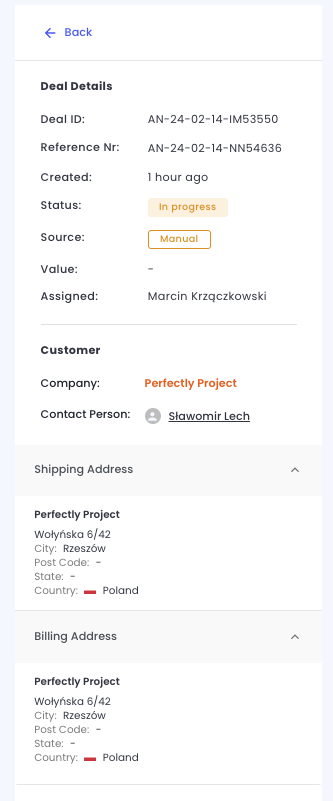
The other side of the DEAL is the place where you should definitively focus your attention.
The DEAL process consists of 3 steps:
- Request for quotation (RFQ)
- Quote
- Order
You can see them in tabs within the left section.
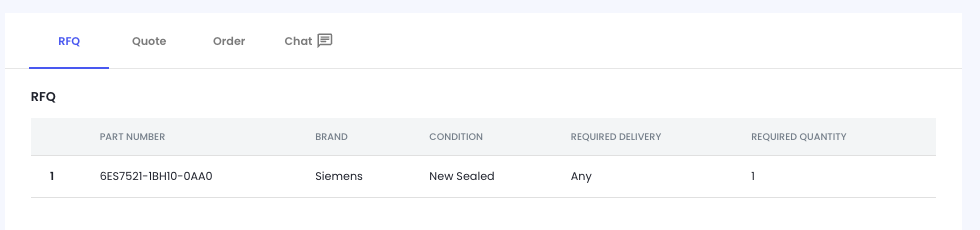
The additional option is Chat which you can use all along the Deal lifecycle, independently of the current stage you are in.
How I can take action and proceed with the Deal?
Those questions we love!
To close your sale you need to answer a buyer by creating a Quote. To do so, let's go to the Quote tab and use the button "Edit Quote" visible on the page You will see a screen with a quote draft already prepared based on an RFQ received, that you can edit.

Closer look:
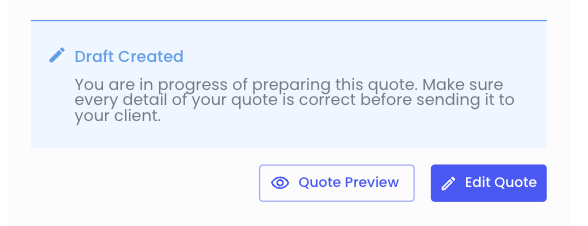
Quote edit screen:
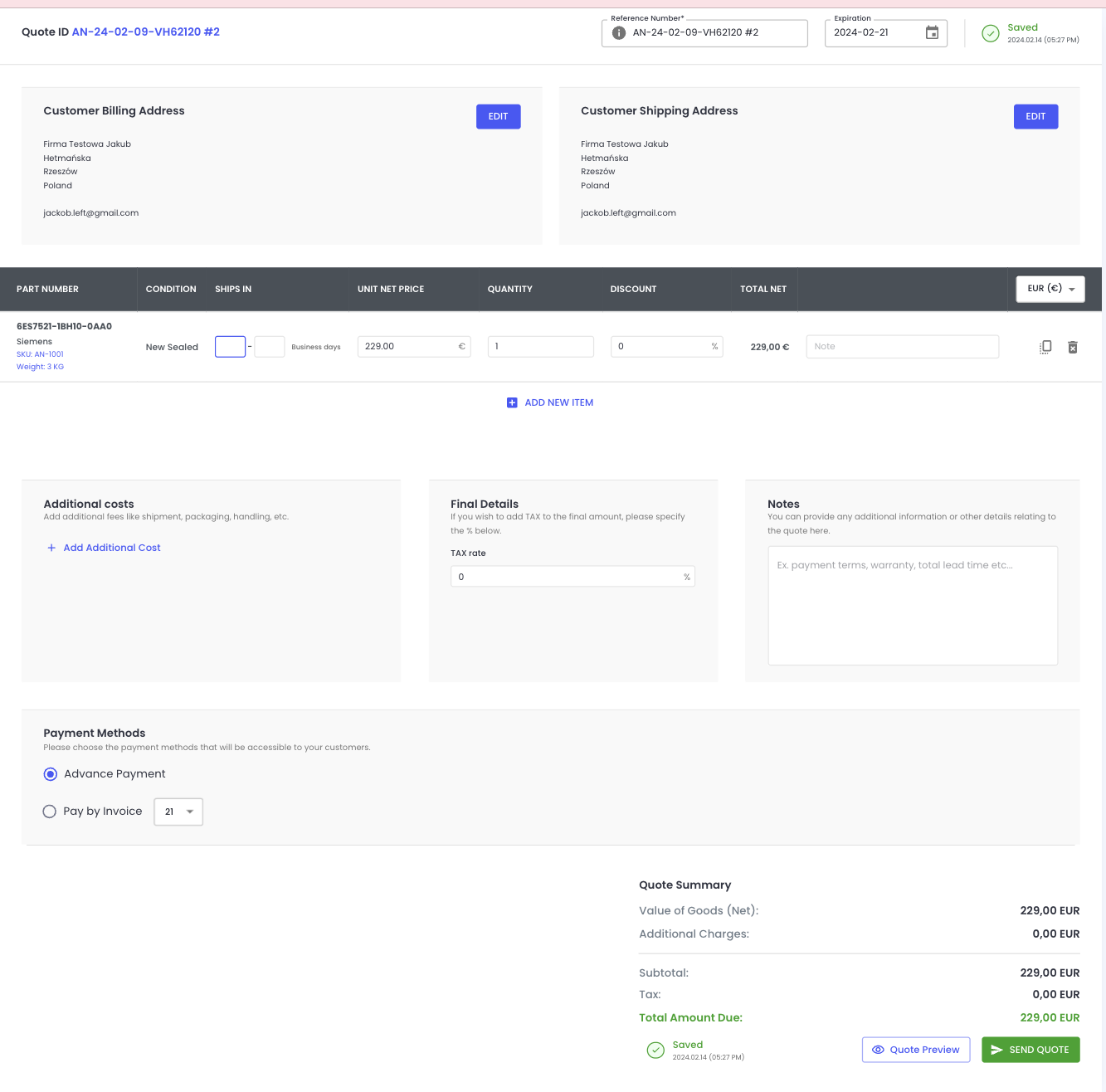
On the Quote screen you can add, change and delete items and information.
The compulsory data is "Ships in" which is handling/lead time you need to prepare a package. This way your customer get to know when they can expect a product to be sent.

What else?
There are 3 options you can easily add to your Quote:
- Additional Costs
- Final Details (Tax rate)
- Notes
In additional costs, you can add a shipping price, packaging, and others. If you use often the same costs, we will suggest you frequently used options in a droplist to quickly choose from.
Feel free to add a note to your customer if you want to underline some product details, offer alternative parts, or comment on whatever issue you need to.
What about the payment?
Very important ;) In the Edit Quote screen, you can choose which payment method you want to enable for a Buyer. Please remember that those payment methods come from your Sales Settings. To read more about it go to this article and watch the video included!
Now we can get back to the eye we mentioned earlier. When you place your mouse on this icon you can see how many times and where your quote has been opened by a customer!
Final step - the ORDER

When a Buyer accepts the Quote on their side the Order will appear in the third Deal tab. Here you can see the Order Summary and payment details. If you want to add a tracking URL for the package you can use the Shipping details option and fill in the link.