Shipping Rates on Automa.Net!
We introduce a new feature that elevates the shopping experience on Automa.Net to the next level. Shipping allows you to create a full and professional purchasing process for your Customers!
Paulina
Last Update 4 bulan yang lalu
[IMPORTANT] This functionality works for BUY NOW only. As of now there is no option to use this features in Quote edit screen ("additional charges") or Check Out Page for custom DEALS. In "additional charges" there are still suggestions on your most common used values though!
To create a list of Shipping Services you go to Main MENU >> Settings > Sales > Shipping > Shipping Rates
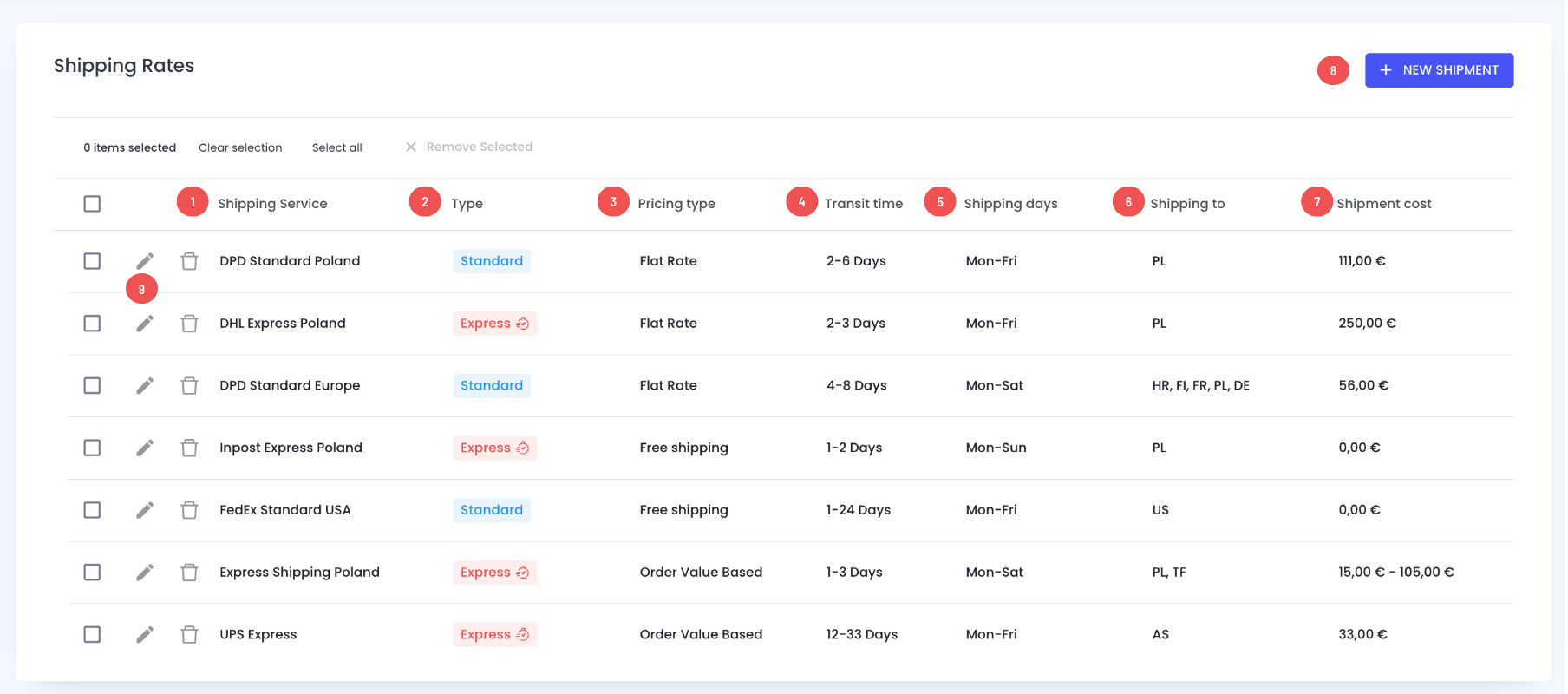
This is the main screen with your Shipping Services list, where you can preview information that you set up.
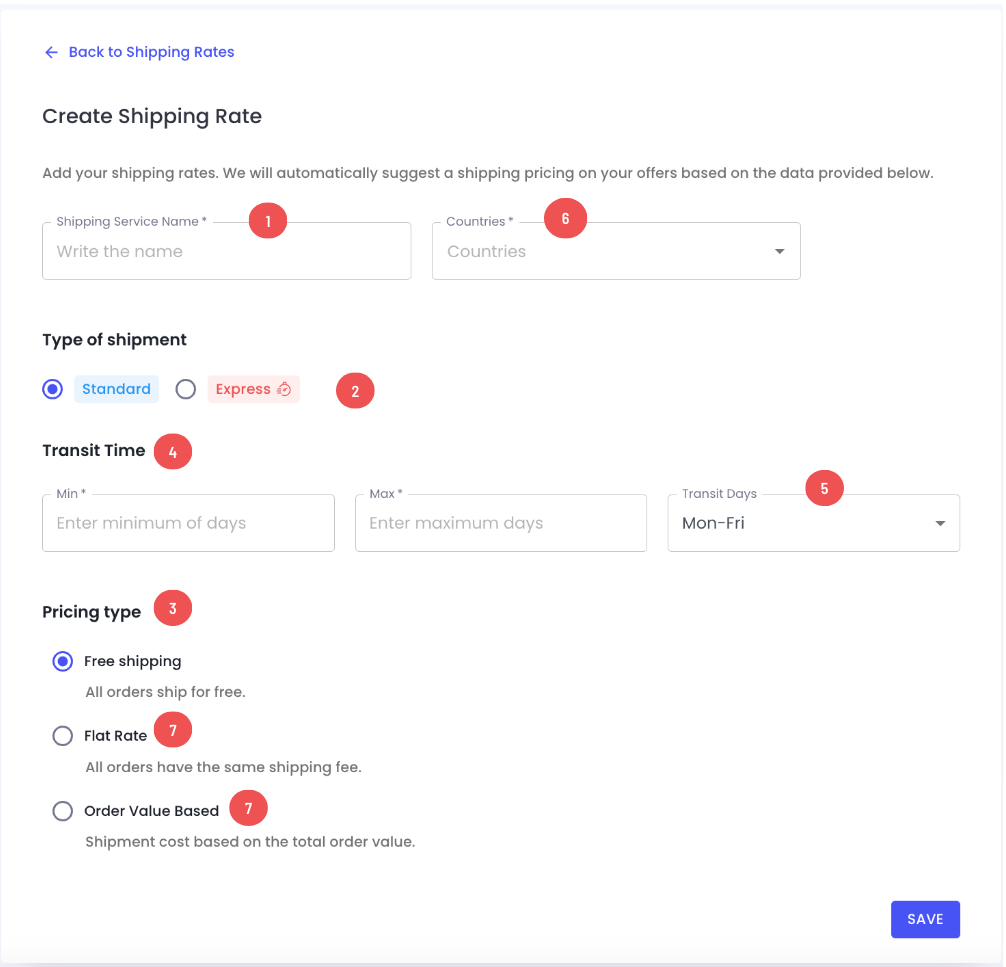
This is the screen that shows up after you click on NEW SHIPMENT. Decide on type, transit and pricing here.
(1) Name of the Shipment
This is the field you fulfill with your personalized name of the Shipping Service. We recommend you to use short and clear name including the name of the carrier Company, shipping type and Countries this shipping applies to. You keep it clear this way for your future needs, and, what's even more important, the name will be visible for the Buyers in Check Out Page, while making a final shipping choice.
Examples:
DPD Standard Poland
Inpost Express Europe
etc.
(2) Type of the Shipment
You can choose between Standard and Express.
(3) Pricing type
There are 3 different options for shipment pricing.
- Free Shipping
- Flat Rate
- Order Value Based
(4) Transit time
Transit time is the time it takes the carrier to deliver a product to a customer.
(5) Transit / Shipping days
In this section you can define week days possible for transit to happen.
(6) Countries (Shipment to)
Here you can create a list of Countries you want a given Shipping to be applied for. You can also use "EUROPE" or "North America" , "ASIA" and other categories.
7) Shipment Cost
Here we display the range of costs (or flat cost) that you set up for a given shipping in numbers.
8) NEW SHIPMENT
Use this button to create a new Shipping. The window will appear and let you input every data needed to obtain a complete Shipping option; remember that you can always get back to it using a pen icon (9) edit Shipment and apply any changes.
Supplier Experience with Shipping - Examples
Example 1
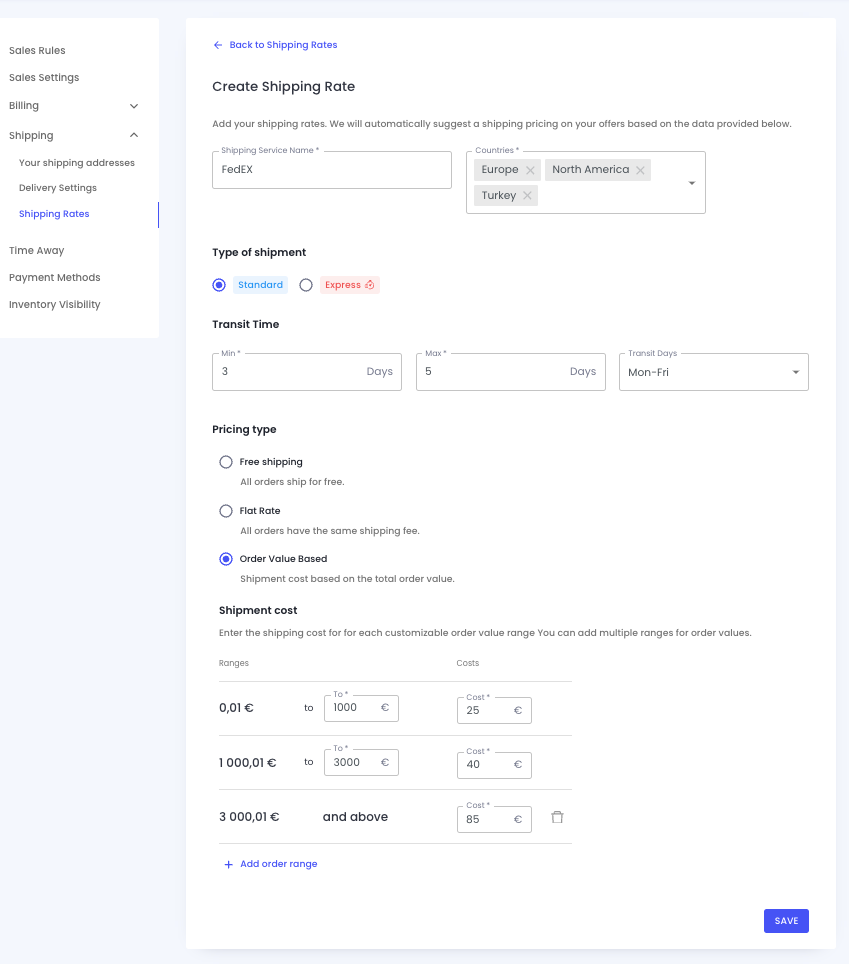
This is an example Standard "Order value based" shipping set up named FedEX, with 3-5 transit time and Mon-Fri weekdays defined. You can define several costs of the shipping fitting them into the order value range. In this case, if your customer wants to purchase from you the goods with summary cost of 800 EUR, the shipping cost will be 25 EUR.
You can add as much order value ranges as you wish, entirely customizing cost options. If you would like to get some proven tips and suggestions, have a look at this example excel file with a couple of shipping rates filled in, which has been created based on our Customers common practices.
Example 2
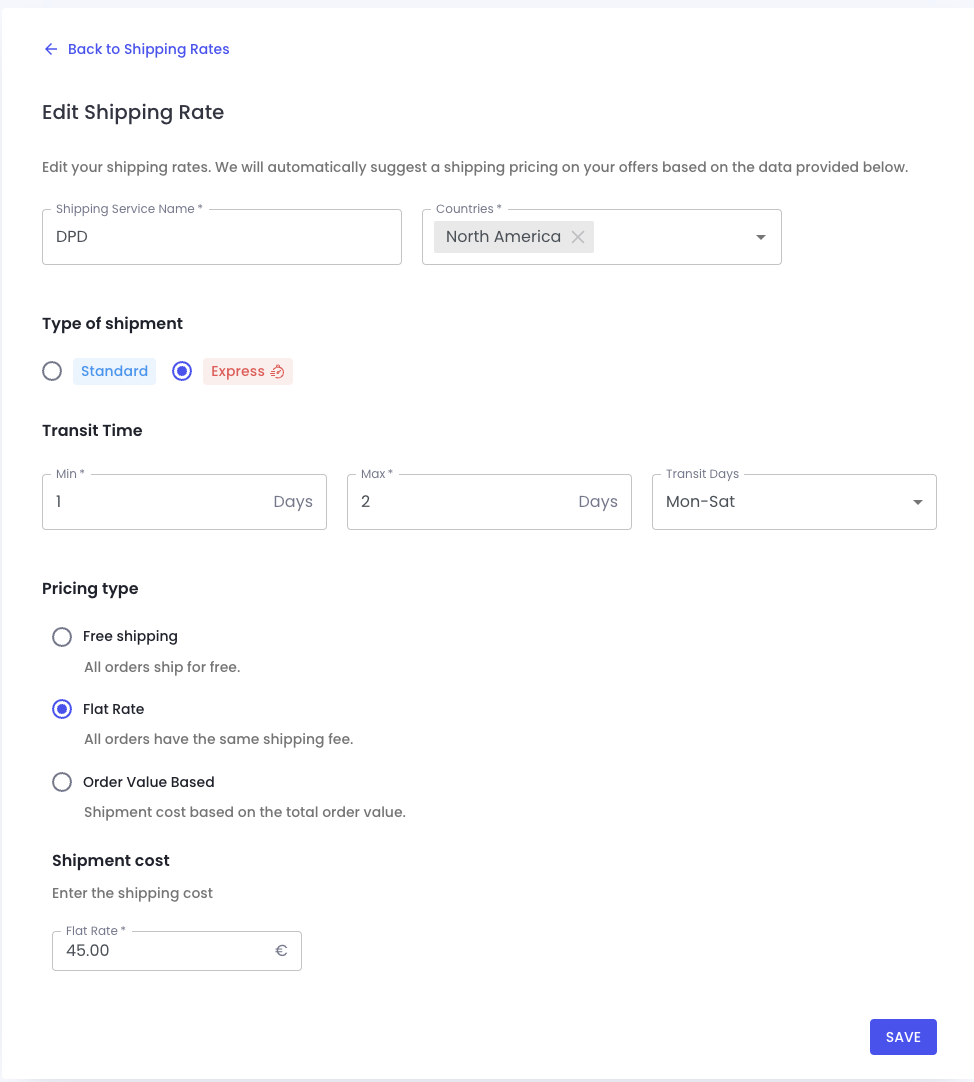
In this case you choose to have a fixed price for a defined Shipping. Every purchase of the client from North America that is managed by DPD, Express, with 1-2 days of transit, including Saturday will cost 45 EUR.
PLEASE NOTE that if you create any other option for North America, like DPD STANDARD (Order Value Based), both of the options will be visible for your Customers from this area to choose from:
Buyer experience with Shipping
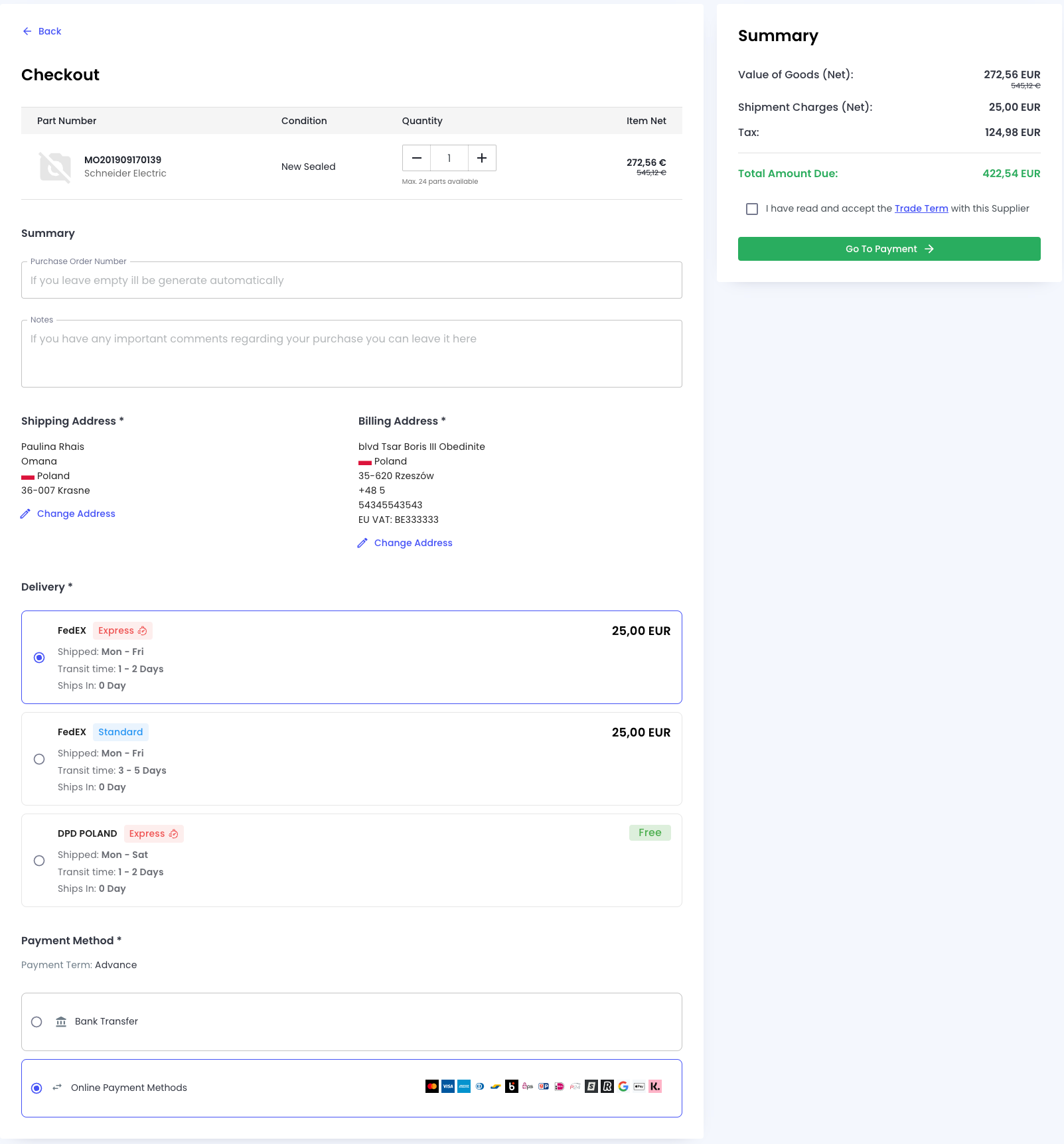
The Buyers will see all available options of Shipping that fits their Country (shipping address) on the Check Out Page.
Example:
Let's say you crated following Shippings:
DHL Express, POLAND - Order Value Based
DHL EXPRESS, EUROPE - Flat rate
DHL Standard, POLAND - Free
FedEX Standard, Germany - Order Value Based
If the Buyer is from Poland, all Shippings but the last one will be possible to choose from. If the Buyer is from Germany, only the second and the last one will be visible for them. If the Buyer is from France though, the only available option will be second one, etc.
You can create as much Shippings as needed to provide your customers with convenient options to choose from, regarding their target shipping area.
EX WORKS - Shipping rate
The option to set shipping costs, allowing the use of the buyer's own shipping account, known as EX WORKS, is very easy to configure in Automa.Net. Simply select the countries or regions where you want to offer this, set the standard delivery time, for example, from 1 to 10 days, and specify that the costs are covered by the buyer. Once you save these settings, this option will be visible to all companies interested in purchasing from you. Utilizing this feature increases the flexibility of your offers and makes it easier for customers to make purchases. Set EX WORKS shipping rate right now >>
______________________________________________________________
Let us know if you would need our assistance! [email protected]