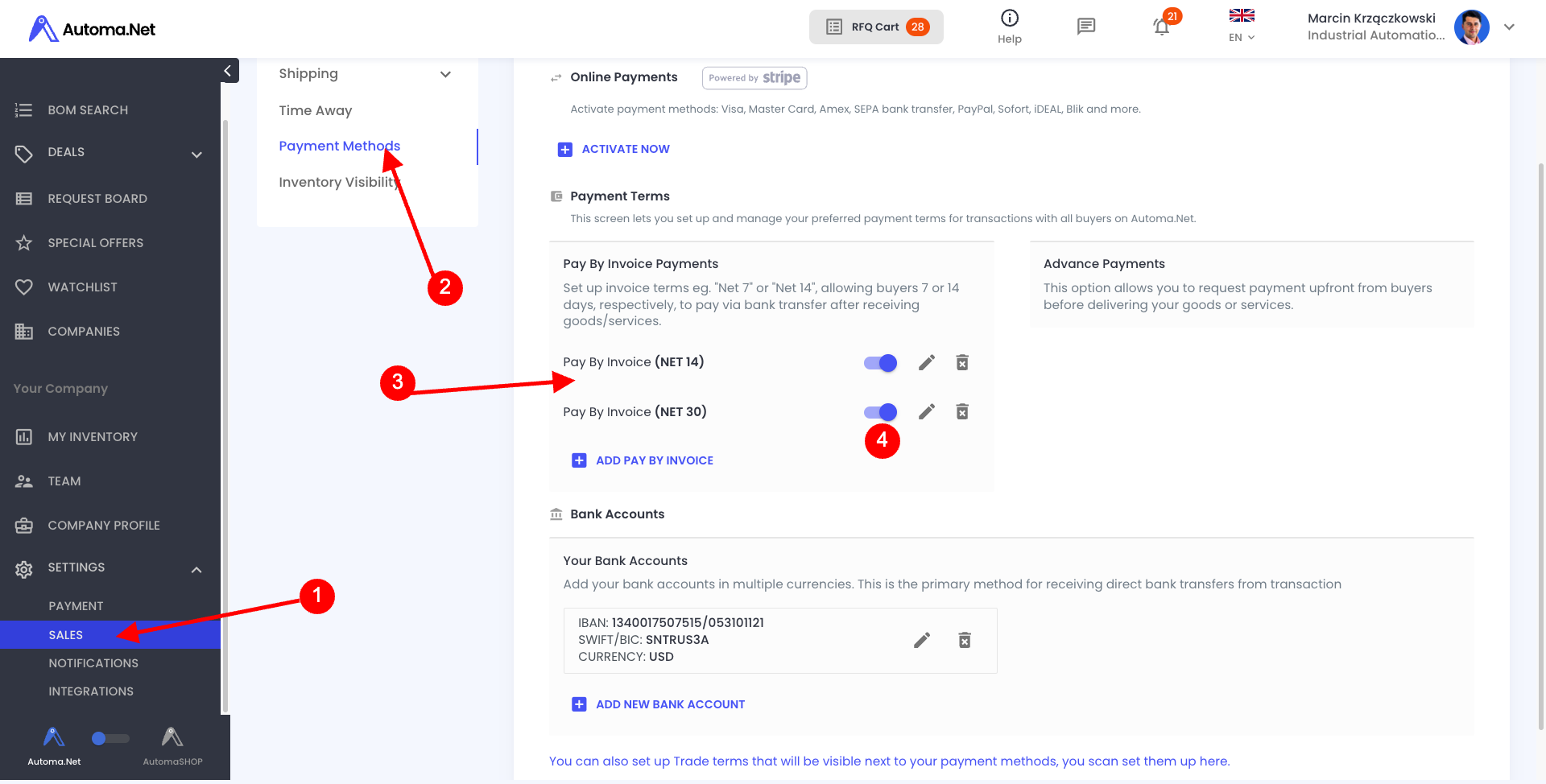Show Pricing, BUY NOW, Individual discounts & many more on Automa.Net
Speed up the way you interact and trade with your customers. Set up a highly personalized experience for them and get your conversion rates through the roof!
Marcin Krzączkowski
Last Update hace 7 meses
Welcome to a new era of business connectivity on Automa.Net. Show Prices, display the BUY NOW option, and set up other features in the "Trade Relations" module, all of which enhance and streamline your B2B interactions. From automatic quoting with "AutomaQUOTE", through customizable pricing and flexible billing terms, this module is engineered to adapt to your unique business needs, fostering stronger, more efficient trade partnerships.
Dive into a detailed exploration of these features and discover how they can transform your business operations on Automa.Net ☟
Show Prices and BUY NOW next to your offers!
This feature that showcases product prices directly on the search results significantly streamlines the shopping experience. It offers unmatched transparency and enhances customer satisfaction by simplifying the purchasing process. Customers can effortlessly identify and seize the most attractive deals. Win your place in the industrial automation parts industry by showing your individual and competitive prices for customers.
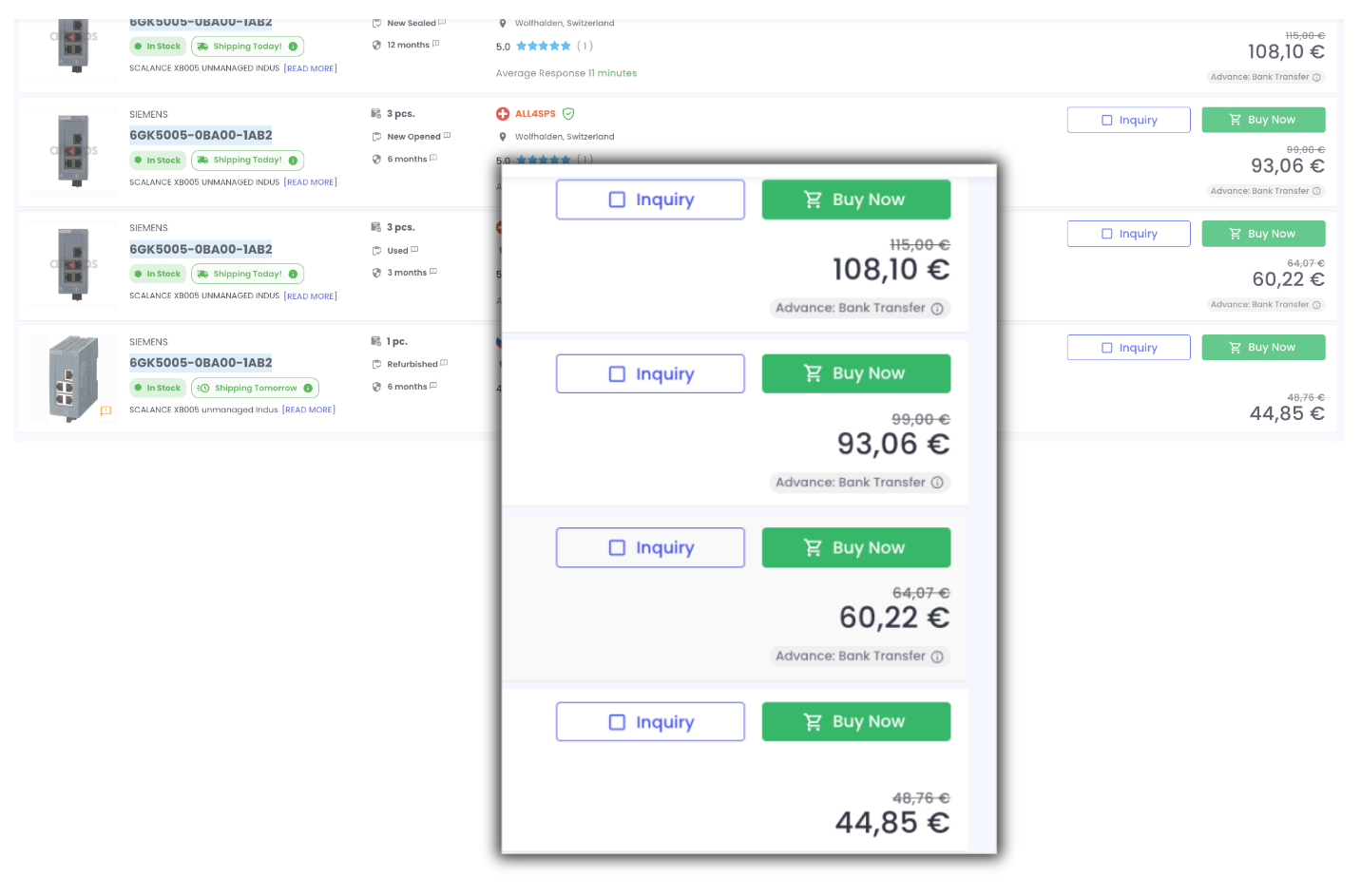
BUY NOW button will be visible under certain circumstances:
- You need to provide prices in your Inventory File (see how to do so here);
- Your product availability needs to be updated within the last 48 hours (the "In stock" badge needs to be green or yellow);
- "Ships in:" information needs to be provided;
- The product condition needs to be provided.
- Product quantity needs to be more than 1 piece
- Payment Method needs to be provided.
Once your Customers choose the BUY NOW option, they will be directed to the Check Out page, where they will find an Order Summary, the possibility to choose the Payment Method (see details on the video below), and accept your Terms & Conditions.
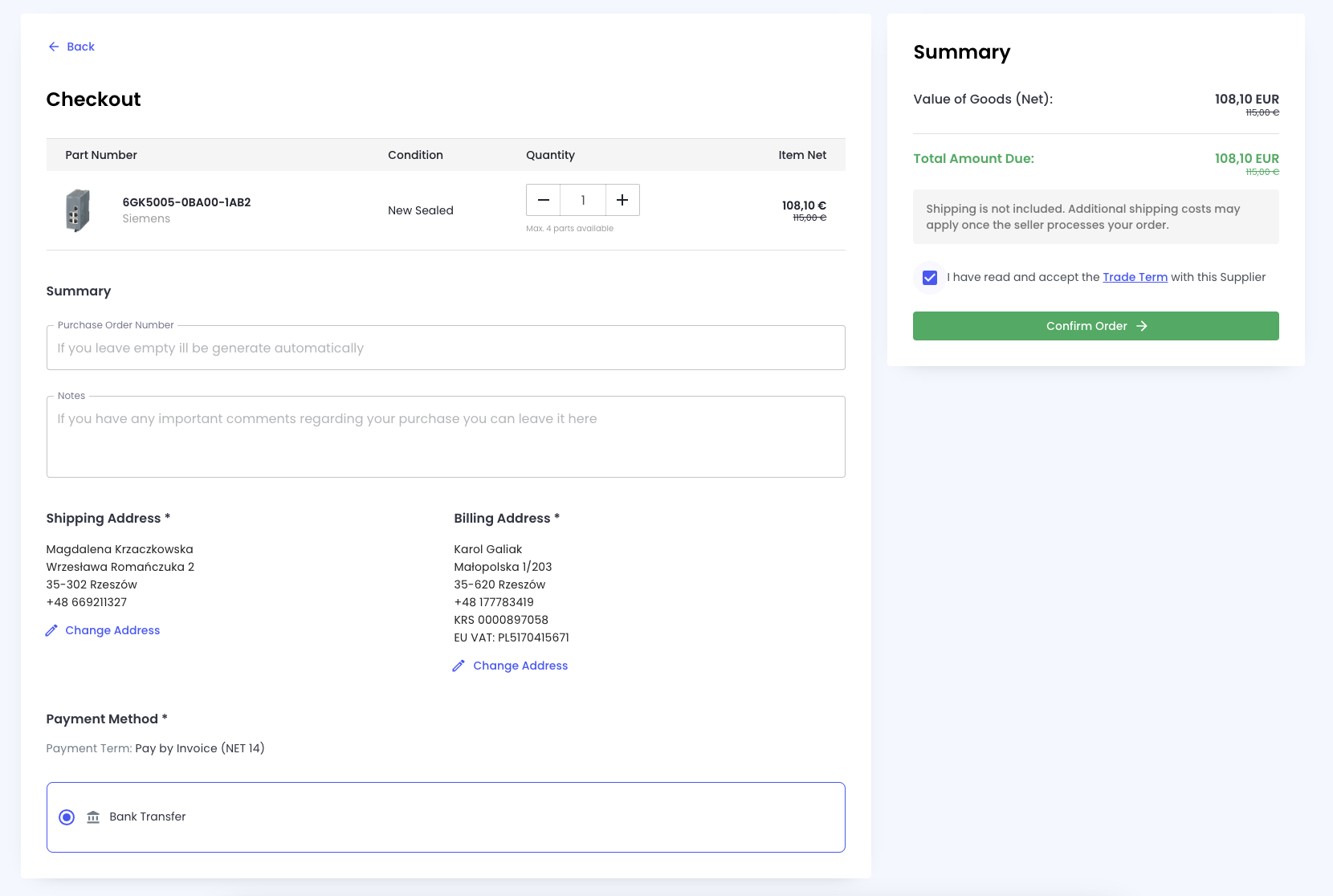
Once your customer Confirms the Order here, the new DEAL will be created and it will be visible in the SALES tab. Now you need to Accept the Order within 24 hours. Let's do so, and make this sale happen!
How can I show prices and manage other features? Welcome to Trade Relations!
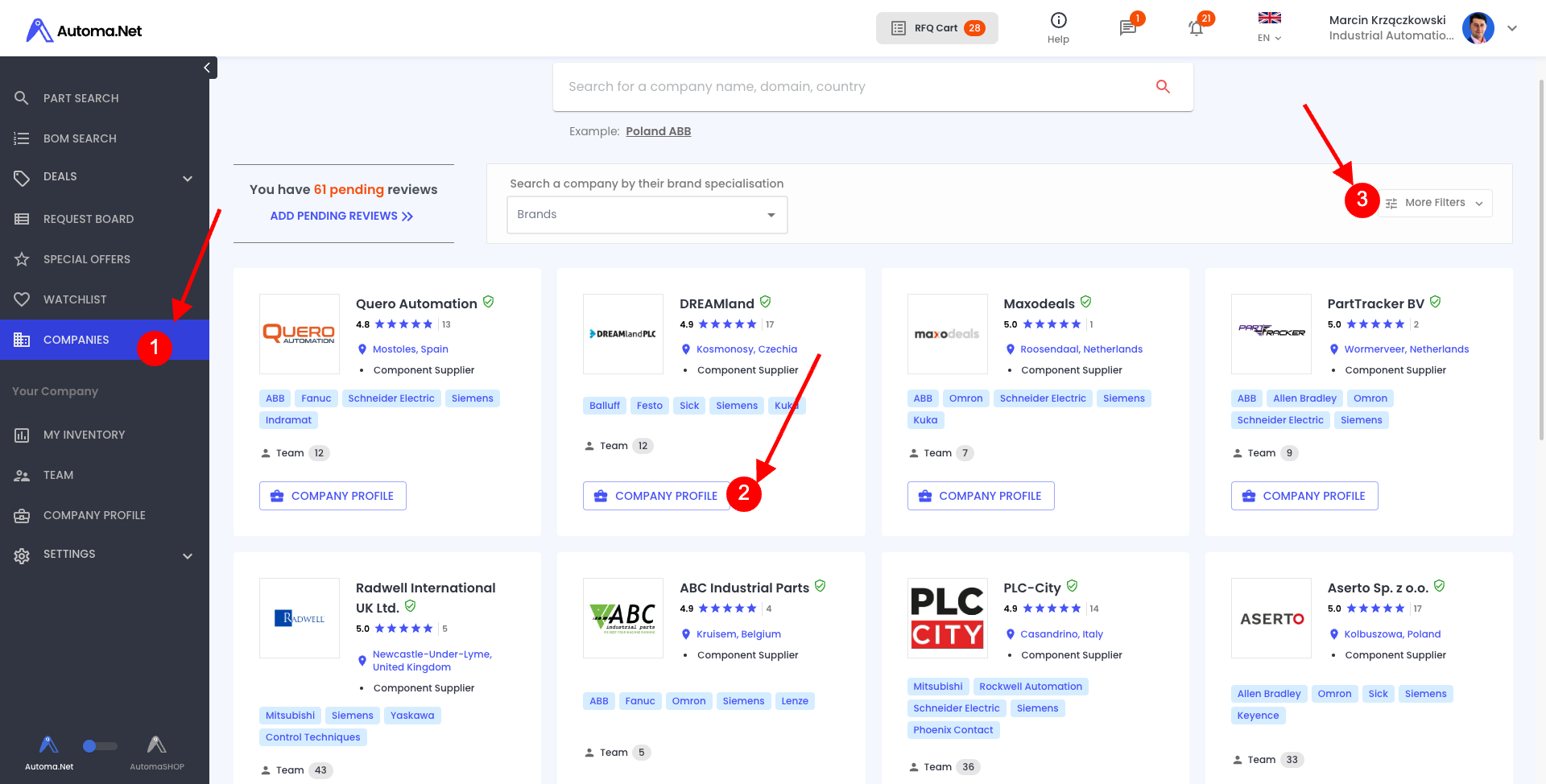
Navigate to the 'Companies' page (1) on Automa.Net. Click on a company you would like to set up individual trade relations (2). You can also use your rich filtering (3), and display companies from a given country, displaying all system integrators/ distributors.

Pricing Visibility (4): Decide whether to show or hide your pricing in search results for each selected company. This allows for strategic pricing based on your relationship with the company. The BUY NOW button will be displayed if you fulfill all the requirements mentioned at the beginning of this Article!
Set-Up Discount Levels (5): For each company, you can establish specific discount levels. This feature is ideal for providing preferred pricing to loyal customers or incentivizing new clients.
Billing Terms (6): You have the flexibility to set various billing terms such as advance payment, pay by invoice, Net 7, 14, or 30 days. To configure the payment methods please follow this guide.
Customize Terms for Each Company: Assign different billing terms based on your business relationship and agreement with each company. This helps in catering to diverse payment preferences and improving financial management.
Activate and Monitor: Once your pricing settings are activated, they will apply automatically to the selected companies. Regularly monitor and adjust these settings to align with your evolving business strategies and market conditions.
By utilizing these customized pricing options, you can strategically manage how your products are priced and presented, enhancing both competitiveness and customer relationships on Automa.Net.
See the full guide in the article about the Trade Relations!
Inventory Requirements: To make the trade relation active and applicable to selected companies you need to meet certain criteria. First of all, you need to have an inventory product feed uploaded - follow the inventory upload guidelines here. You need to also have some noncompulsory data provided in the inventory feed like product condition, "ships in" time, pricing, and brand. As mentioned above, to display the "buy now" button your inventory needs to be also updated at least once a day.
Once your inventory is updated, you can start configuring trade relations. On the "Trade Relations" tab of any given company, you can manage the AutomaQUOTE function, Pricing Visibility, and Billing Terms.
What your customer will see?
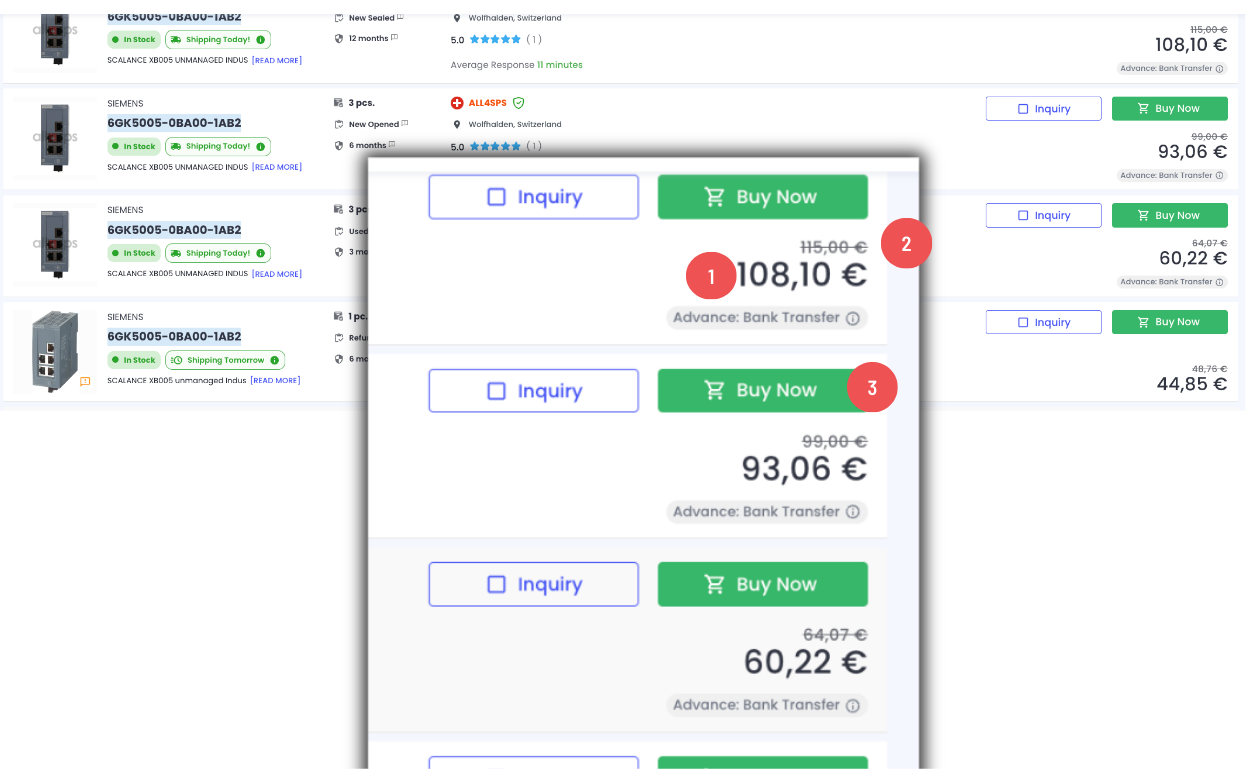
Once you do an individual trade relation set-up, your business partner will see a price (2), or a price and a discount (1 and 2) on the search results. If you fulfill the conditions mentioned above the BUY NOW option will also be visible.
Next things to be added to the search results on your offers:
- Pricing in different currencies
Payment Methods configuration
Payment Method need to be provided for "Buy Now" feature to work. It means, that we need to have e.g. your bank account number. All settings you can find in Settings > Sales > Payment Methods, as it is shown in the picture below. To know more, read full guide here