Trade Relations
Our Platform is about making real business, growth your sales and getting sales results. Read about how Trade Relations can make it happen!
Paulina
Last Update há um mês
Trade Relations are your keys to manage good business relationship with customers, making long lasting commitment to trade and cooperate effectively.
Where I can find Trade Relations Settings?
Navigate to the 'Companies' page (1) on Automa.Net. Click on a company you would like to set up individual Company Profile (2). You can also use your rich filtering (3), and display companies from a given country, displaying all system integrators/ distributors.

After choosing a Company you want to set up Trade Relations with, click on the left button Trade Relations (2)

AutomaQUOTE (3): When you activate AutomaQUOTE, whenever a selected company sends you an RFQ, you will automatically generate and dispatch a quote based on your predefined settings. We will use the pricing provided in the inventory feed. If you have set up a discount/billing terms for a given company, it will be also applied in the automatic quotation. More about AutomaQUOTE logic can be found here.
Pricing Visibility (4): Decide whether to show or hide your pricing in search results for each selected company. This allows for strategic pricing based on your relationship with the company. The BUY NOW button will be displayed if you fulfill all the requirements mentioned at the beginning of this Article!
*Activate and Monitor: Once your pricing settings are activated, they will apply automatically to the selected companies. Regularly monitor and adjust these settings to align with your evolving business strategies and market conditions.
By utilizing these customized pricing options, you can strategically manage how your products are priced and presented, enhancing both competitiveness and customer relationships on Automa.Net. Pricing visibility is also one of the steps you need to accomplish to enable BUY NOW Option - Read this article to know more
Set-Up Discount Level (5): For each company, you can establish specific discount levels. This feature is ideal for providing preferred pricing to loyal customers or incentivizing new clients.
Billing Terms (6): You have the flexibility to set various billing terms such as advance payment, pay by invoice, Net 7, 14, or 30 days. This helps in catering to diverse payment preferences and improving financial management. To configure the payment methods please follow this guide.
Order Confirmation Process (7): In the standard flow of the DEAL, once you receive an Order from a Buyer, you need to accept it. If you want to skip this step, you can turn on the Order Confirmation Process, which means that all orders you receive from this Buyer will be automatically accepted without the need for any action from your side.
Upcoming Features
Discounts Groups
We are developing discounts feature to match you needs regarding different discounts values per client. Very soon in the platform there will be possibility to create your own discount groups, regarding brands of the products, conditions and others.